Getting Started with Flutter: A Beginner's Guide to Your First App
Dec 28, 2024A beginner's guide to creating your first Flutter application. Learn the basics of Flutter, from setup to building simple UIs. Start your journey with Flutter today!
Getting Started with Flutter: A Beginner's Guide to Your First App
Flutter, Google's UI toolkit, has gained significant traction in the world of mobile application development. It allows developers to create natively compiled applications for mobile, web, and desktop from a single codebase. If you're a beginner looking to learn Flutter code beginner, this guide is designed to walk you through the fundamental steps of building your first Flutter application. We'll explore the basics, from setting up your environment to writing your first lines of code and understanding the structure of a Flutter app.
Understanding Flutter: Core Concepts
Before diving into the code, let's grasp some essential concepts that make Flutter unique. Flutter is a free and open-source framework that prioritizes the creation of highly customizable user interfaces with excellent performance. It uses the Dart programming language, which provides a robust system for asynchronous operations and object-oriented programming.
Flutter's Layered Architecture
Flutter employs a unique layered architecture, consisting of several key components:
- Dart Platform: The foundation of Flutter, using the Dart programming language, known for its ease of use, especially for those familiar with languages like Java or C#.
- Flutter Engine: This provides the low-level implementation of Flutter's core APIs, handling graphics, text layout, and input/output operations.
- Foundation Library: A Dart library built on top of the Flutter engine providing basic classes and functions for building applications.
- Widgets: The building blocks of a Flutter app's UI, which are highly customizable and follow Material Design and Cupertino (iOS-style) rules.
Setting Up Your Flutter Development Environment
Before you write any Flutter code beginner, you'll need a suitable development environment. This includes installing the Flutter SDK and choosing an IDE (Integrated Development Environment).
System Requirements
The basic system requirements for Flutter include:
- Disk Space: Varies by operating system, requiring 1.64 GB on Windows, 2.8 GB on macOS, and 600 MB on Linux.
- Tools: Flutter depends on tools like
bash,mkdir,rm,git,curl, andunzip, which are typically available on most systems.
Installing the Flutter SDK
- Download the stable Flutter SDK from the official Flutter installation page.
- Extract the downloaded ZIP file to a suitable location on your machine.
- For Windows users, update your system's path to include the Flutter SDK. For macOS and Linux, update your bash profile with the SDK location.
- Verify your installation by using the terminal command
flutter doctor. This checks your environment and reports if any dependencies need to be installed to complete the setup.
Choosing and Setting Up an IDE
While you could write Flutter code beginner in any text editor, an IDE provides tools that make development more efficient. Recommended IDEs include:
- Visual Studio Code: A lightweight and fast editor with a robust plugin ecosystem, including a Flutter plugin that provides excellent support.
- Android Studio: A comprehensive IDE with a built-in Android emulator and a wide array of tools for Android development.
Regardless of your choice, install the Flutter and Dart plugins to enhance code completion, syntax highlighting, and widget editing.
Creating Your First Flutter Project
With your environment set up, you can create your first Flutter project.
-
Open your terminal and navigate to the directory where you want to store your projects.
-
Run the command
flutter create my_first_flutter_app, replacingmy_first_flutter_appwith your preferred project name.flutter create my_first_flutter_app -
Navigate to the new project directory using
cd my_first_flutter_app. -
Open the project in your chosen code editor.
Exploring the Basic Structure of a Flutter App
A new Flutter project contains multiple files and directories. The most important file is lib/main.dart. This is the entry point for your Flutter application.
Understanding main.dart
A basic Flutter application starts with the void main() function. Inside this function, the runApp() function takes a widget and makes it the root of the widget tree. A simple “Hello, Flutter!” app would look like this:
import 'package:flutter/material.dart';
void main() {
runApp(
MaterialApp(
home: Scaffold(
appBar: AppBar(
title: Text('Hello, Flutter!'),
),
body: Center(
child: Text('Welcome to the world of Flutter!'),
),
),
),
);
}
In this example:
MaterialAppis the root widget of the application.Scaffoldprovides the structure of the app's interface, including anAppBarand abody.Centercenters its child, which is aTextwidget.
Running Your Flutter Application
To run your Flutter app, you need a device, either physical or virtual. If you have a physical device, enable developer options and connect it via USB. You can also use a simulator or an emulator. For iOS, use the iOS Simulator. For Android, use the Android Emulator.
- Navigate to your project directory in the terminal.
- Run the command
flutter run. Flutter will compile and launch your app on your connected device or simulator.
Building More Complex UIs with Flutter Widgets
Widgets are the fundamental building blocks of Flutter's UI. Everything in Flutter is a widget, including layout elements, padding, and text. Flutter offers a rich set of pre-designed widgets.
Example of a Stateful Widget
Here’s an example of a simple Flutter app with a stateful widget:
import 'package:flutter/material.dart';
void main() {
runApp(MyApp());
}
class MyApp extends StatelessWidget {
Widget build(BuildContext context) {
return MaterialApp(
title: 'Flutter Demo',
theme: ThemeData(
primarySwatch: Colors.blue,
),
home: MyHomePage(title: 'Flutter Demo Home Page'),
);
}
}
class MyHomePage extends StatefulWidget {
MyHomePage({Key? key, required this.title}) : super(key: key);
final String title;
_MyHomePageState createState() => _MyHomePageState();
}
class _MyHomePageState extends State<MyHomePage> {
int _counter = 0;
void _incrementCounter() {
setState(() {
_counter++;
});
}
Widget build(BuildContext context) {
return Scaffold(
appBar: AppBar(
title: Text(widget.title),
),
body: Center(
child: Column(
mainAxisAlignment: MainAxisAlignment.center,
children: <Widget>[
Text(
'You have pushed the button this many times:',
),
Text(
'$_counter',
style: Theme.of(context).textTheme.headline4,
),
],
),
),
floatingActionButton: FloatingActionButton(
onPressed: _incrementCounter,
tooltip: 'Increment',
child: Icon(Icons.add),
),
);
}
}
This code defines a button that increments a counter each time it’s pressed. It uses a StatefulWidget, which allows for mutable state, updating the UI when state changes.
Conclusion: Your Journey with Flutter Code Beginner
This guide provides a foundational understanding of building your first Flutter application. As you progress, explore more advanced topics like navigation, state management, and integrating with APIs. The Flutter community is vibrant, so don't hesitate to seek help or share your experiences. Remember that while learning Flutter code beginner can be a fulfilling journey, you can also consider hiring experienced Flutter developers if your project requires more advanced skills or has strict deadlines. Happy coding!
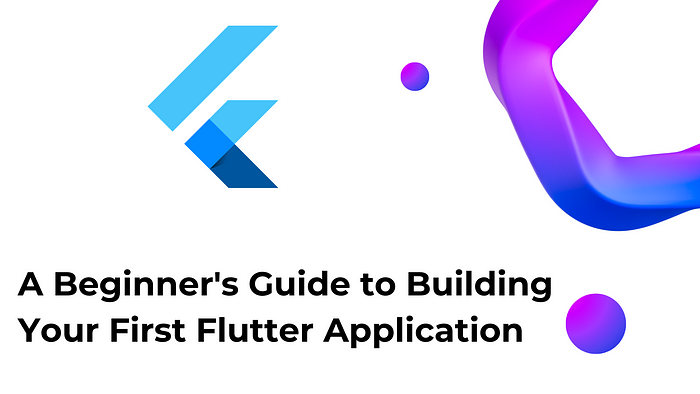 Credit: miro.medium.com
Credit: miro.medium.com
Exploring the Landscape of AI Web Browsing Frameworks
Published Jan 24, 2025
Explore the landscape of AI web browsing frameworks, from browser-integrated assistants to dedicated automation platforms. Learn how these tools are transforming the web experience with intelligent content extraction, task automation, and user-friendly interfaces....
OpenAI Operator: A New Era of AI Agentic Task Automation
Published Jan 23, 2025
Explore OpenAI Operator, a groundbreaking AI agent automating tasks by interacting with computer interfaces. Discover its capabilities, limitations, and impact on the future of AI....
React OpenGraph Image Generation: Techniques and Best Practices
Published Jan 15, 2025
Learn how to generate dynamic Open Graph (OG) images using React for improved social media engagement. Explore techniques like browser automation, server-side rendering, and serverless functions....